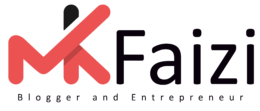Table of Contents
In today’s digital landscape, visibility on Instagram isn’t just about likes and comments—it’s also about shares. Whether you’re a content creator, influencer, or brand, knowing how to see who shared your Instagram post is crucial to understanding your audience engagement and expanding your reach.
But here’s the catch: Instagram doesn’t always make this easy. In this comprehensive guide, we’ll break down all the ways you can check who shared your content, using both native Instagram features and reliable third-party tools—no matter what device or account type you use.
Why Instagram Shares Matter
Before diving into the steps, let’s answer the “why.” When someone shares your post:
- It’s shown to a new audience (free exposure).
- It indicates high-value or relatable content.
- It contributes to Instagram’s algorithm boosting your reach.
How to See Who Shared Your Instagram Post
Method 1: Using a Business or Creator Account
Instagram only allows Business and Creator accounts to access share insights. If you’re using a Personal account, switch first:
How to switch to a Business or Creator account:
- Go to your Instagram profile.
- Tap the three lines (☰) > Settings and Privacy.
- Scroll to Account Type and Tools.
- Select Switch to Professional Account, then choose Business or Creator.
- Follow the prompts and finish setup.
On Mobile (iOS/Android)
Steps to see post shares on your phone:
- Go to your profile.
- Tap the post you want to check.
- Tap View Insights (below the post image).
- In the Insights popup, look for the paper plane icon labeled “Shares”.
This shows how many times your post was shared to someone’s story or via DM.
You can’t see exactly who shared it—only the number of shares.
On Desktop (Instagram Web)
Unfortunately, the desktop version of Instagram doesn’t offer full post insights. You’ll need to use the mobile app for detailed share data.
Can You See Who Shared Your Post on a Personal Account?
Short answer: No. Personal accounts don’t get access to post insights like shares, reach, or saves.
To unlock these features, switching to a Creator or Business account is a must.
Method 2: Using Story Mentions (When Shared to Stories)
If someone shares your post to their Instagram Story and tags you, you’ll get a notification.
How to track story shares (tagged):
- Check your Activity tab for story mentions.
- Tap the mention to view the story.
- You can reshare it to your own story if you want.
If they don’t tag you, you won’t know about the story share directly.
Method 3: Checking Post Shares via Direct Messages (DM)
If someone shares your post in a DM and you’re part of that conversation (e.g., a follower tags you), you might see it.
- Go to your DMs (paper plane icon).
- Look for messages that include your posts.
Again, this method is very limited and depends on whether you were included in the conversation.
Alternative Tools to Track Post Shares
Because Instagram limits direct access to user share data, here are a few tools that can give you insights into content performance, including post reach and sharing behavior:
1. Meta Business Suite
Great for business pages connected to Facebook and Instagram.
- Log in at business.facebook.com
- Navigate to Instagram Insights > Content Performance
- View engagement metrics like reach, saves, and shares.
2. Later
A popular social media scheduling tool with advanced analytics.
- Offers “Share” insights for Business/Creator accounts.
- Works on both desktop and mobile platforms.
- Requires connecting your Instagram account.
3. Hootsuite / Buffer / Sprout Social
All three provide analytics dashboards with metrics such as:
- Shares (approximate or estimated)
- Story mentions
- Engagement rate
Note: Most third-party tools cannot tell you who exactly shared the post—just how many times it was shared.
What Instagram Doesn’t Tell You (Limitations)
Even with all the tools and tricks:
- You can’t see the names of users who shared your post unless they tag you.
- Private story shares and DM shares are hidden due to privacy policies.
- Personal accounts miss out on most analytics.
Business vs. Creator vs. Personal Accounts
| Feature | Personal | Creator | Business |
|---|---|---|---|
| Post Insights | No | Yes | Yes |
| See Share Counts | No | Yes | Yes |
| Third-party Tools Access | No | Yes | Yes |
| Best for | Casual Users | Influencers | Brands/Companies |
Pro Tips to Encourage More Shares
Want more users to share your content?
- Use shareable formats: quotes, memes, infographics
- Add a CTA: “Share this if you agree!”
- Post content that’s timely, emotional, or helpful
- Create carousel posts with bite-sized tips
- Tag accounts that may reshare your content
FAQs:
Can I see who shared my Instagram post to their Story?
Only if they tagged you—you’ll get a mention notification.
Can I see share counts on a personal Instagram account?
No. You need to switch to a Creator or Business account to see share metrics.
Can any app tell me exactly who shared my post in DMs?
No. Due to privacy rules, neither Instagram nor third-party apps reveal DM shares by user.
Will switching to a Business account affect my account’s visibility?
Not negatively. In fact, it can boost it by giving you better insights and tools for growth.
Final Thoughts
Understanding how to see who shared your Instagram post helps you fine-tune your content strategy, measure success, and grow your audience organically. While Instagram has its limitations, using the right tools and switching to a Business or Creator account can unlock valuable insights into your post performance.
Visit here to learn about Pros and Cons of Mobile Phones