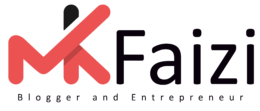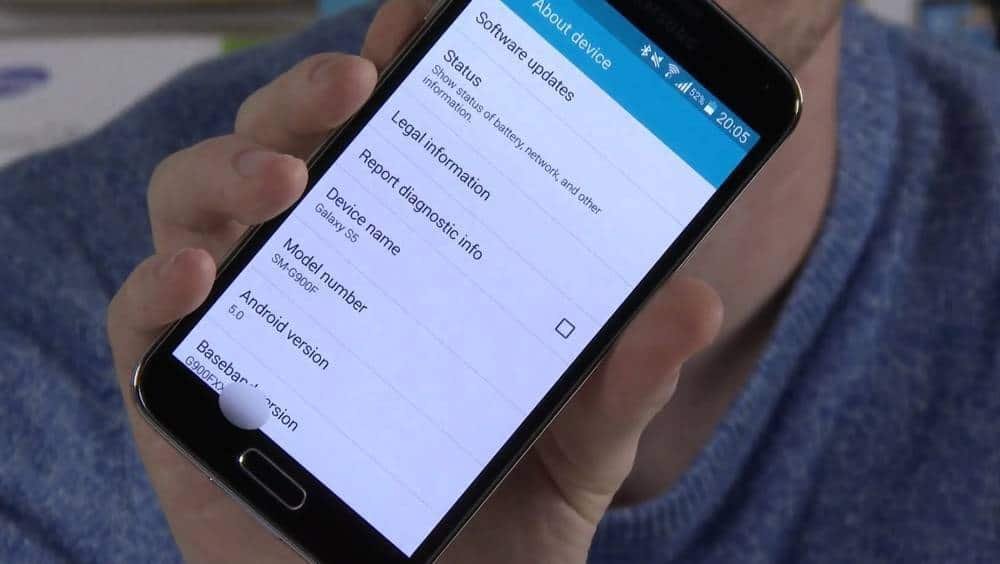
Table of Contents
Downgrading Samsung Galaxy S5 to Android 5.0 Lollipop
This guide provides precise, step-by-step instructions to safely downgrade a Samsung Galaxy S5 (SM-G900 series) from a newer Android version back to Android 5.0 Lollipop. Downgrading is a high-risk procedure that can brick your device, void warranties, or cause data loss. Proceed only if you fully understand the risks.
Critical Warnings Before Proceeding
- Bootloader Restrictions:
- Some Galaxy S5 models (especially carrier-locked variants) have bootloader locks that prevent downgrading. Attempting this on an incompatible device may result in a permanent brick.
- Confirmed downgrade-compatible models: SM-G900F (International), SM-G900H (Exynos).
- Likely incompatible models: SM-G900V (Verizon), SM-G900A (AT&T), and other carrier-locked variants.
- Knox Warranty Void:
- Downgrading may trip Samsung Knox, permanently voiding warranty and disabling security features (Samsung Pay, Secure Folder).
- Data Loss:
- A full factory reset is required. Back up all personal data before proceeding.
- Security Risks:
- Android 5.0 Lollipop is outdated and lacks modern security patches. Use at your own risk.
Required Tools & Files
Hardware
- Samsung Galaxy S5 (battery charged to at least 75%)
- Windows PC (Windows 7/10/11 recommended)
- Original USB cable (cheap third-party cables often cause failures)
Software
| Tool | Purpose |
|---|---|
| Odin (v3.13.1 or newer) | Flashing Samsung firmware |
| Samsung USB Drivers | Ensures PC recognizes the device |
| Android 5.0 Firmware | Must match your exact model (e.g., SM-G900F) |
| Backup Tool | Samsung Smart Switch or ADB for data backup |
Firmware Warning:
- Download only the correct firmware for your model (e.g.,
G900FXXU1BNL9for SM-G900F).- Using the wrong firmware will brick your device.
Step-by-Step Downgrade Process
Phase 1: Preparation
- Backup All Data
- Use Samsung Smart Switch to back up apps, contacts, and media.
- Manually copy photos, videos, and documents to a PC or cloud storage.
- Remove the microSD card (if inserted).
- Install Required Software
- Install Samsung USB Drivers on your PC.
- Download Odin and extract it to a folder (e.g.,
C:\Odin).
- Download Correct Firmware
- Find the exact Android 5.0 Lollipop firmware for your model.
- File should be a
.zipcontaining a.tar.md5file (e.g.,G900FXXU1BNL9_HOME.tar.md5).
- Extract Firmware
- Unzip the firmware to get the
.tar.md5file (required for Odin).
- Unzip the firmware to get the
Phase 2: Flashing with Odin
- Boot into Download Mode
- Power off the Galaxy S5.
- Hold Volume Down + Home + Power for 5 seconds.
- When the warning appears, press Volume Up to enter Download Mode.
- Open Odin & Configure
- Run Odin as Administrator.
- Only enable these options:
- Auto Reboot
- F. Reset Time
- Disable Re-Partition (critical to avoid bricking).
- Load Firmware into Odin
- Click AP (or PDA in older Odin versions).
- Select the
.tar.md5firmware file. - Odin should verify the file and display:
text
<ID:0/003> Added!!
<OSM> MD5 Check Valid.
- Connect Phone & Start Flashing
- Plug the S5 into the PC using the original USB cable.
- Odin should detect the device (COM port turns blue).
- Click Start and do not disconnect until flashing completes (5-10 mins).
- A green “PASS!” means successful downgrade.
Phase 3: Post-Flash Setup
- Wipe Cache & Factory Reset
- After reboot, hold Volume Up + Home + Power to enter recovery.
- Select Wipe Cache Partition → Factory Reset.
- Skipping this step may cause boot loops.
- Verify Downgrade Success
- Go to Settings > About Device.
- Confirm Android Version: 5.0 and correct baseband (e.g.,
G900FXXU1BNL9).
- Disable Automatic Updates
- Navigate to Settings > Software Update > Disable Auto-Update to prevent accidental upgrades.
Troubleshooting Common Issues
| Problem | Solution |
|---|---|
| Odin fails at “sboot.bin” | Bootloader is locked. Stop immediately—downgrade not possible. |
| Stuck on Samsung logo | Reboot into recovery → Wipe Cache/Factory Reset. |
| “FAIL! (Auth)” error | Use original USB cable + rear PC USB port. Reinstall drivers. |
| Boot loop after reset | Re-flash firmware + repeat cache/data wipe. |
| Odin doesn’t detect device | Reinstall USB drivers, try different USB ports. |
Final Risks & Considerations
- Permanent brick risk if firmware is incorrect or bootloader is locked.
- No security updates (Android 5.0 is outdated).
- Performance may degrade compared to newer Android versions.
- Rooting requires additional steps (CF-Auto-Root may be needed).
Success Rate: ~95% for SM-G900F/SM-G900H with unlocked bootloaders.
If unsure, seek professional help. Proceed at your own risk.